Development on Kubernetes: IDE & Tools

An important step before you begin the implementation of microservices is to configure your development IDE and install a set of tools that simplifies integration with Kubernetes. In this article, I’m going to describe the most popular of those tools.
You can find a video version of every part of this tutorial on my YouTube channel. The first part is available here: Microservices on Kubernetes: Part 1 – IDE & Tools
In this section of this guide, I’ll be showing you tools, frameworks, and platforms that speed up the development of JVM microservices on Kubernetes. We are going to implement sample microservices-based architectures using Kotlin and then deploy and run them on different Kubernetes clusters.
Cloud Code IntelliJ Plugin
If you use IntelliJ as a development IDE and you prefer “clicking” over command-line tools, Cloud Code is something for you. There is also the Cloud Code plugin for Microsoft Visual Studio Code. Cloud Code comes with a set of tools to help you write, run, and debug cloud-native applications quickly and easily. It can be integrated with popular tools like Skaffold, Jib, kubectl, or kustomize.
With Google’s Cloud Code you can run and debug your application on Kubernetes the same as you would do it during local development without any third-party platform. You need to click Run or Debug button on the configuration built using template Cloud Code: Kubernetes as shown below.
![]()
With Cloud Code, you can easily explore all your Kubernetes clusters that are configured inside the local Kubernetes context. You can verify a list of workloads, services, ingresses, config maps, secrets, and others. You can easily stream logs, view detailed descriptions, and open terminal for selected pods. All information is exposed as a drop-down list box in the tree structure as you see in the picture below.
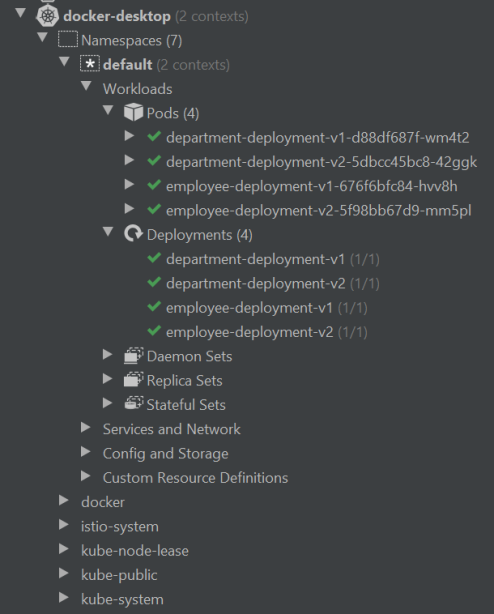
Finally, you can take advantage of editing support for Kubernetes manifests. You can use predefined templates for creating the most popular Kubernetes and Anthos manifests. You can use content assist for those manifests.

If you use IntelliJ Ultimate it is worth taking a look at JetBrains Kubernetes Plugin.
K9S
K9s is a mid-way solution between the GUI and the command-line tool. It is a terminal-based UI to interact with your Kubernetes clusters. This project aims to make it easier to navigate, observe, and manage your deployed applications. K9s continually watches Kubernetes for changes and offers subsequent commands to interact with your observed resources.
Here’s the default screen from K9s after startup. It prints the list of available pods. You can easily print the logs of the pod, delete it, edit its YAML manifest, and much else.

You can also easily switch between different resources just by typing “:”, and then provide the name of the required Kubernetes object. Let’s say you would like to see the list of Kubernetes Services — you just need to type :svc. We can also easily switch to all namespaces view just by typing “0”.
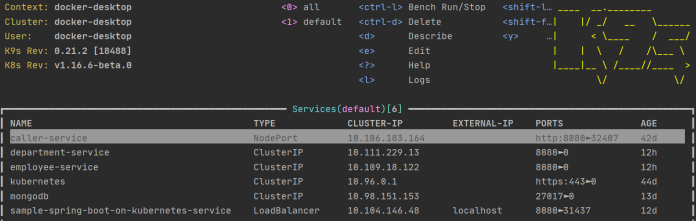
CLI
Of course, you can still use just a simple kubectl command to manage your cluster. A knowledge about kubectl commands is a useful skill. When using this simple CLI, you may still install some useful command-line plugins. One of them is kubectx. It allows you to easily switch between different kube contexts. To view a list of configured contexts you just need to execute command kubectx ls.
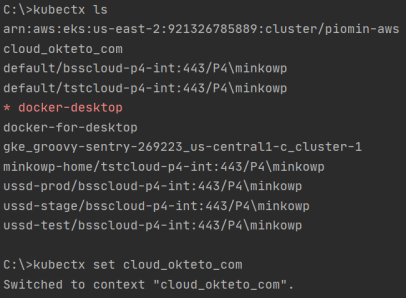
Octant
The last tool discussed in this article is Octant. Octant is a typical web-based UI tool. It runs locally on your machine and connects with the currently set Kubernetes context. After installation, you can run it just by using command octant. If you would like to select context on startup, just set parameter –context.
Octant provides many more features than a standard Kubernetes Dashboard, which is deployed directly on your cluster. By default, it is available on http://localhost:7777. You can easily view all the most important Kubernetes components, filter them by labels, or switch between namespaces.
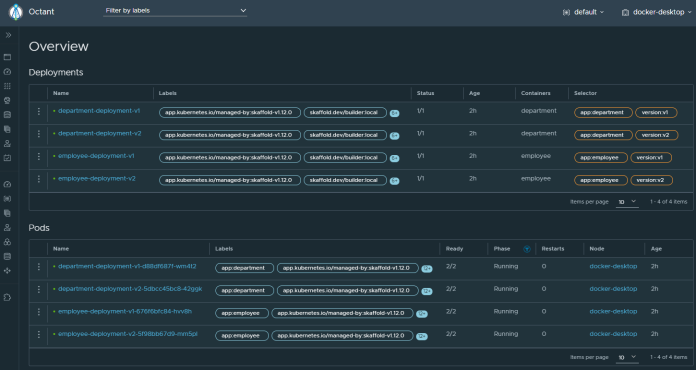
You can also go to the details of the selected object like pod or deployment. Then you may for example stream the logs, edit YAML, open terminal, or just delete the current object.
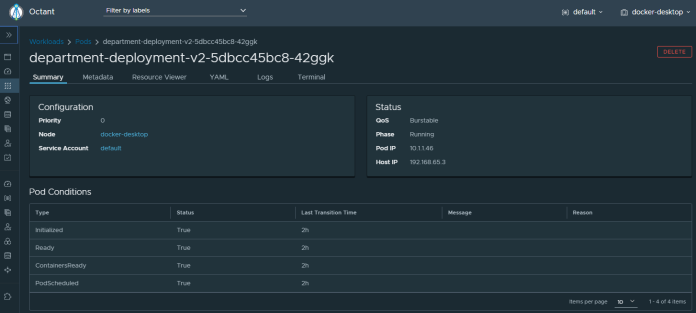
You may also display additional resources like Istio components using Custom Resources view.
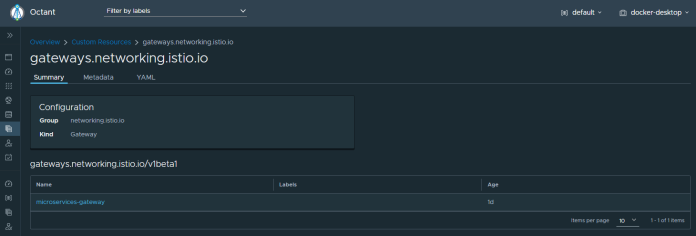
Conclusion
Before starting development it is worth spending some time discovering useful tools for managing the Kubernetes cluster. As you see there is a wide selection of such Kubernetes development tools, starting from simple command-line solutions to more advanced GUI or web-based interfaces. Once we have selected such tools we may proceed to the second phase – a setup of local or remote Kubernetes cluster for development.
2 COMMENTS